Support
Hi, How can we help?
- How do I create a New List?
- How to Move Contacts from One List to Another?
- How do I copy contacts to another list?
- Uploading Contacts from a File
- Adding contacts manually or "one at a time"
- How do I manually remove or “unsubscribe” contacts from my account?
- Can I segment contacts into different lists?
- How do I delete a list?
Uploading Contacts from a File
1) Make sure that the file is a "CSV" or "xls/xlsx" file.
2) Go to your "Contacts" page.

3) By default "Upload Excel/CSV File" Tab is auto selected.

4) Make sure that "Upload From a File" is selected from the options.

5) Click "Browse" and select the file you wish to upload from your computer. (Make sure your file is in "CSV" or "xls" format)

6) Once the file is selected from your computer, you can then select the list you want these contacts to be imported into and "agree" to the BoldInbox terms of use.

7) Finally, click "Import Now" to start the import.

Note: Larger lists will take longer to import, but feel free to navigate away from this page. It will not affect the import :)
We will send you an email when your contacts are fully imported.
Watch Video Tutorial on YouTube